Viewing and Managing SiteBackup Agents
- Viewing and Managing SiteBackup Agent Computers
- Details
- Disks
- Tools
Viewing and Managing SiteBackup Agent Computers
Once computers have been added to SiteBackup, they can be viewed and managed on the 'Computers' page.
Toolbar Buttons

| Button | Purpose | |
| Adds new computers to SiteBackup. | ||
| Delete | Deletes selected computers from SiteBackup. | |
| Install Agent | Uses remote MSI tools to install or reinstall the SiteBackup Agent on the selected computer. | |
| More Actions | Upgrade Agent | If automatic upgrade of agents is turned off in the SiteManager Platform settings, this button can be used to initiate manual agent upgrades. |
| Force Reconnect | Disconnects and reconnects the selected agent, updating computer information. | |
| Set Passphrase | Allows the passphrase for the selected agent to be updated to the one used when installing the agent. | |
| Manual Agent Installation | This shows information on how to install the agent manually and provides a link to download the MSI installers. | |
| Open Filters | Opens the filters of the table. | |
| Download to CSV | Exports the computers table data as CSV. This can be imported into other tools. Additional CSV export options can be specified in the SiteManager Platform settings. | |
Computers Table Columns
The 'Computers' table has various columns to organize information for the SiteBackup Agent computers. Not all of the columns are enabled by default, the columns that are displayed can be configured by selecting the three dots icon next to a column heading, then selecting 'Columns'. The available columns are shown below:

Computer Statuses
There are several statuses that can be shown, depending on the health of the computer. The table below contains all the possible statuses for computers:
| Agent Status | Description | Additional Information |
| Connected | The computer is online and running a SiteBackup Agent. | The SiteBackup Agent is healthy. No action is required. |
| Connected (Reboot Required) | The computer is online and running a SiteBackup Agent. The system has a pending restart due to driver installation. | The computer is online, as in the 'Connected' status, but there is a reboot pending due to an agent upgrade. The agent will continue to function normally but will not use the Changed Block Tracking driver until it's rebooted, meaning incremental backups may take longer. |
| Connected (Upgrade Required) | The computer is online and running a SiteBackup Agent that is behind the version of the SiteManager Platform. | The agents are running out of date agent software. These agents will either upgrade automatically or require the 'Upgrade Agent' function to be used if 'Auto Update' has been disabled in the SiteManager Platform settings as described here. |
| Initializing | The Agent is in the process of negotiating its connection with the SiteBackup server. | Initializing agents cannot be interacted with until they enter the 'Connected' state. |
| Installing Agent | The SiteBackup Agent is in the process of installing. | These agents cannot be interacted with until the installation has completed. |
| Upgrading Agent | The SiteBackup Agent is in the process of upgrading. | These agents cannot be interacted with until the upgrade operation has completed. |
| Unlicensed | The computer does not have an appropriate SiteBackup Seat license. | New SiteBackup Seat licenses can be added on the 'Licenses' page of the SiteManager Platform. You can read more about SiteBackup licensing here. |
| Unauthorized | There is a mismatch between the passphrase on the agent and the SiteBackup server. | 'Set Passphrase' in the toolbar allows the passphrase for the selected agents to be updated to the one used when installing the agent. If the passphrase set on the server and the agent match, the computer will re-initialize and enter the 'Connected' state. |
| In PE Agent | The SiteBackup Agent computer has been booted with the rescue media and established a connection to the SiteBackup server. |
Only remote restores can be performed to the SiteBackup Agent computer while it is in this state, as described here. No other activity will run until the agent has booted back into Windows. |
| Disconnected | The SiteBackup Agent is not connected to the server. |
Agents in this state may not have an agent installed or may be experiencing communication issues. To resolve this, the agent can be installed using the 'Install Agent' button or manually on the agent computer. If the agent is already installed on the computer, see the Troubleshooting Agent Communications page for more troubleshooting assistance. |
Expanded Computers View
Each managed computer row can be expanded to show detailed information on the computer. To open or close the computer detail information, click the '![]() ' marker on the left-hand side of the computer row. The information is divided into tabs, as follows:
' marker on the left-hand side of the computer row. The information is divided into tabs, as follows:
Details
Shows the basic details of the expanded computer, as well as the latest activity data:

'Custom Description' enables computers to be given a description to help identify them. By default, the description is taken from Active Directory or the computer itself. A custom description may be set by clicking on 'Edit'.
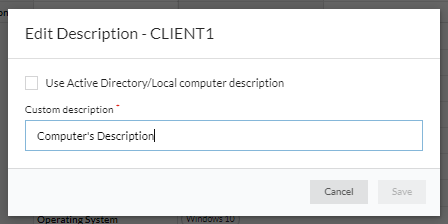
'Tags' are useful to group computers for backup and filtering purposes. More details information on groups and tags can be found here. Selecting 'Edit' enables tags to be added/removed for the selected computer.
The 'Logs' and 'Event Logs' buttons at the bottom of the expanded view can be used to go to the 'Logs' and 'Event Logs' pages of SiteBackup and the SiteManager Platform respectively, filtered to show the data for this computer.
Disks
The disks and partitions on the computer are shown here, to help in determining how and what to backup from this computer.

Local Scripts
The 'Local Scripts' tab contains information from agents about standalone Macrium Reflect installations. This tab is included to help with the transition of backup scheduling from being locally scheduled on each computer to being centrally scheduled on the SiteBackup server.
A list of .xml backup definitions and script files stored locally on the computer are listed here and can be run manually from SiteBackup with the 'Run Now' option.
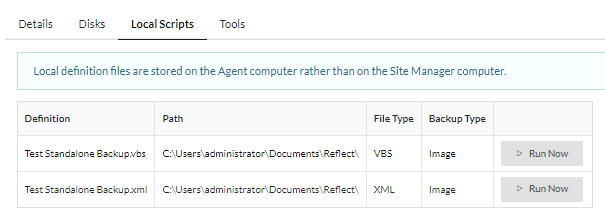
After pressing 'Run Now' a dialog will pop up to select the type of backup and confirm the backup:
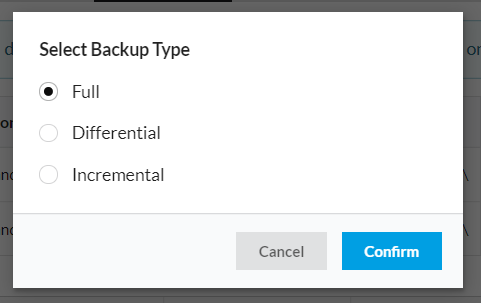
Tools
Some extra features that are less used can be found in this view:

| Button | Function |
| Resync Logs |
A confirmation modal will be shown before starting the resync. The selected agents will be disconnected and on reconnect will resync all backup logs. |
| Remote Restore | This will open the remote restore wizard for the selected agent. For more information about the remote restore wizard, see this article. |
| Get Network Information | This will display detailed network information for the selected computer. |
| Reset VSS | When clicked, this will send a message to the agent to restart the Microsoft VSS service. This can be used to clear some VSS-related backup errors without having to directly access the computer. To prevent accidental use causing backups to fail, the agent will only perform the action if there is no backup currently running. |
| Run Backup | When clicked, this opens the 'Run Now' wizard for the selected computer. An existing definition, that includes the selected computer, can be selected to specify which disks and partitions are included in the backup. |
| Reboot Computer |
This can be used to reboot the computer. This may be useful if the agent is reporting that a reboot is required to activate the CBT driver or for other maintenance and troubleshooting reasons. When clicked a window will prompt to choose the type of reboot that will be performed. The 'No User Reboot' option will only succeed if there are no users logged in. The 'Reboot' option will give any logged-in users a 5-minute warning before rebooting, to allow them to save any work. The 'Force Reboot' option will immediately reboot the computer with no warning. As with the reset VSS option, this will always fail if a backup is already in progress. |
Repository Quick Info
This tab provides repository information for the selected computer, including the total number of backups, total number of backup sets, disk space used for the backups, earliest backup date, and most recent backup date. Repositories, where backups exist for the selected computer, can be rapidly browsed using the 'Browse' or 'Browse Sets' button. More information about browsing repositories can be found here.

Deleting SiteBackup Agents
To delete computers from SiteBackup, select the computers to delete via the checkboxes and press the 'Delete' button in the toolbar:
This will bring up a confirmation dialog box, including information on any computers that are part of currently scheduled backups or backup definitions:
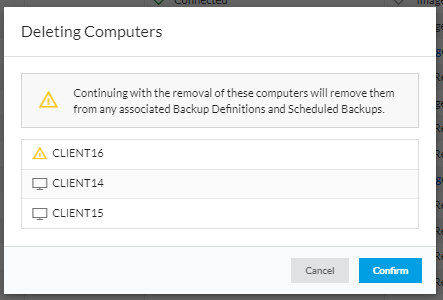
To remove these computers, press 'Confirm'. Deleting the computer from SiteBackup will not remove the SiteBackup Agent, this can be uninstalled manually from the agent computer.
Once a computer has been removed from SiteBackup, it will no longer require a SiteBackup Seat, enabling a different computer to use the seat that was in use by the deleted computer. Read more about SiteBackup licensing here.