Troubleshooting Failed SiteBackup Agent Remote Installs
- Retrying Failed Remote Installs
- Enabling Remote Agent Installation for Non-Domain Joined Computers
- Enable File and Print Sharing
- Enable Remote Management Users
Overview
When performing a remote install of the SiteBackup Agent, if there are any issues remotely installing the SiteBackup Agent on any of the selected computers, an error message will be displayed:
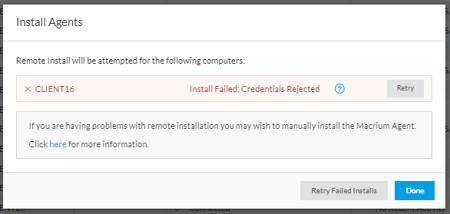
Retrying Failed Remote Installs
All failed installs can be retried simultaneously via the 'Retry Failed Installs' button or on an individual computer basis by using the 'Retry' buttons in the table next to the install status. Each failed computer has a help icon that can be clicked to provide detailed information about the failure.
If 'Retry' is selected for a computer, or computers, that failed the install due to credential errors, SiteBackup will prompt for new credentials that will be used for the next installation attempt:
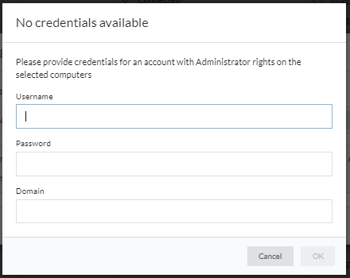
Once new credentials have been entered and 'OK' has been pressed, reinstallation will be attempted using the new credentials.
Possible Errors
The possible errors that can occur during the remote install are shown below:
|
Install Error
|
Description
|
Recommended Action
|
|---|---|---|
| No Credentials Available | The installation cannot proceed because there are no cached credentials to try. This only occurs when attempting the install when the management console is set to allow anonymous login and the password prompt is canceled on attempting the install. | Retry the install and enter credentials when prompted. |
| Credentials Rejected |
None of the entered or cached credentials were accepted by the computer as valid. This may occur if the computer is not part of a domain and the computer is configured to only allow unelevated access remotely. |
Retry the installation with different credentials or attempt a manual installation. |
| Remote Install Not Available | The installation process connected to the WMI server successfully, but the WMI installer component is not installed. This typically occurs on Windows XP machines as later editions have this component installed automatically. | Install the Remote Installer WMI component on the remote machine and try again. |
| WMI Not Available | Could not find a WMI process to connect to. Either the computer is offline, not a Windows machine or WMI remote access is blocked for security reasons | Check the computer status and try again or manually install the agent. |
| Operating System too old | The computer connected but is below the Windows version required for the SiteBackup Agent. | Upgrade the OS on the computer. |
| Installer Error - 1234 | The installer ran, but returned an error code and was not successful. The number in place of 1234 is the code from the installer | Contact Macrium support or try a manual install. |
| Install Failed | A general failure in installation. | Retry the installation or contact Macrium support. |
| Computer not present on network | The computer name could not be resolved to an IP address by either DNS lookup or LLMNR broadcast. | Check that the computer is present on the network and that DNS is correctly configured. |
| File sharing unavailable | The computer IP address could be looked up, but an attempt to connect to the Windows administrative share failed (\\computername\admin$) | Check that the computer is present on the network and that Windows share traffic is not blocked. |
| Could not connect to computer via cached IP | The current IP address for the computer could not be looked up, but IP address information was used to attempt the installation. This failed and may be due to either the IP being out of date or authentication issues. | Check that DNS returns the correct IP address for this computer if available, |
| Remote Install already in progress | Either a previous remote install attempt is still running, or another browser session has initiated a Remote Install to this computer. The computer status should be listed as 'Installing' to reflect this. | Wait for the install attempt to complete and the computer status to change from 'Installing' and re-attempt if required. |
If remote installation is not available, the SiteBackup Agent can be installed manually by following the steps in this article.
Enabling Remote Agent Installation for Non-Domain Joined Computers
SiteBackup's remote SiteBackup Agent install uses file and print sharing; on most domains, this is enabled by default on all domain-joined computers.
Non-domain networks require additional steps to enable the appropriate services and functions required to remote install the SiteBackup Agent. Each client computer must be configured with the steps below to enable remote installation.
These additional steps are only required for remote SiteBackup Agent installation. These steps are not required when installing the SiteBackup Agent manually, learn more about this here.
Enable File Sharing
To perform the installation, file and printer sharing must be turned on. This is found in the 'Network and Sharing Center' then select 'Advanced sharing settings' as shown below.
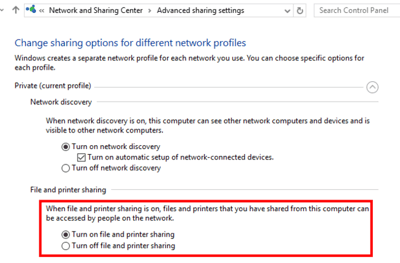
Enable Remote Management Users
Outside a domain, users connecting to a computer remotely have reduced privileges. This is part of built-in Windows security measures. The reduced privileges mean that Local Administrator accounts do not have sufficient privileges to install the SiteBackup Agent when connecting remotely.
To allow remote users to connect with their full administrator privileges, the following registry entry must be set on the target computer:
| Key | HKEY_LOCAL_MACHINE\SOFTWARE\Microsoft\Windows\CurrentVersion\Policies\System |
| Name | LocalAccountTokenFilterPolicy |
| Type | DWORD |
| Value | 1 |
See https://support.microsoft.com/en-us/kb/951016 for more information on this registry setting.