Advanced Options
All forms of backup in Macrium Reflect have advanced options, accessed by clicking the Advanced Options link, All backup wizards have this link which can always be located in the lower left hand corner of each wizard. Cloning, too, is a form or backup and this also has advanced options, accessed in the same way.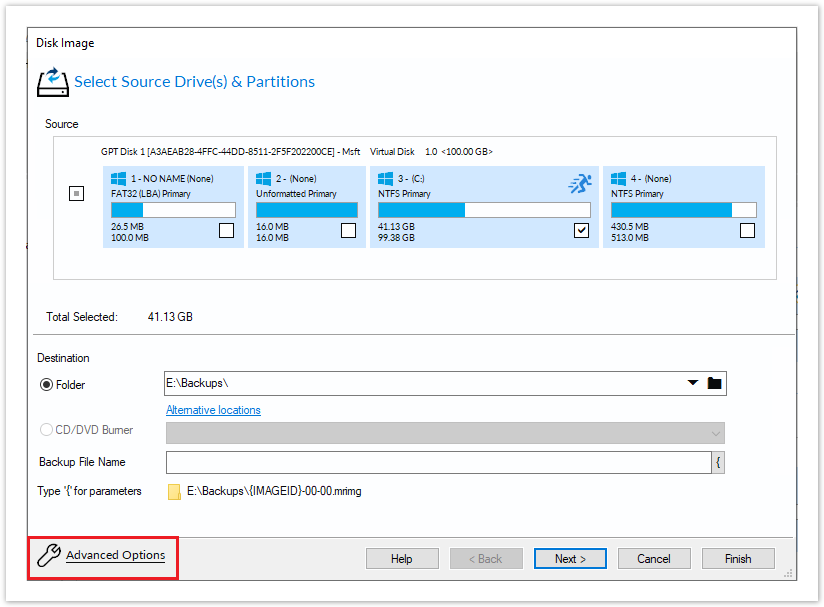
Below is the Image backup advanced options as an example:
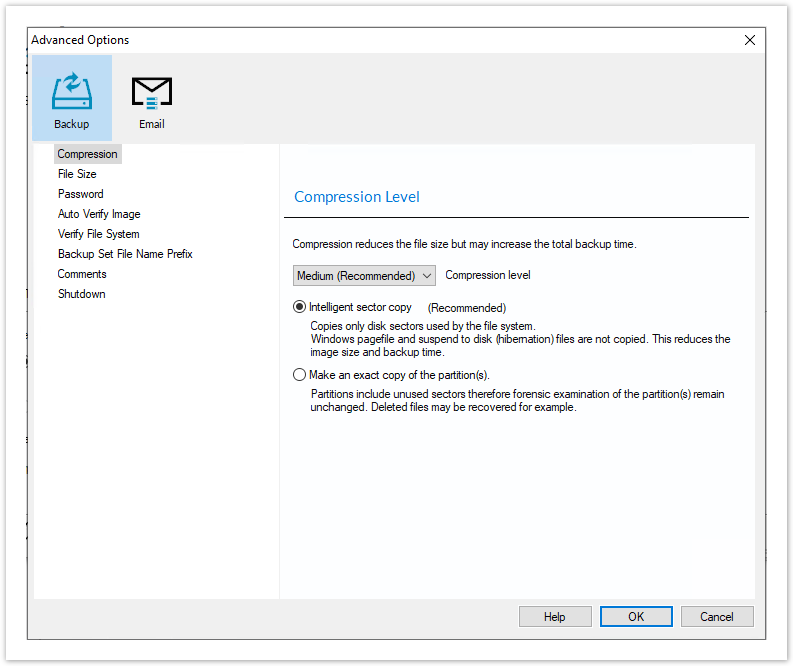
Common Advanced Options - Available to all backup types except Cloning
|
Option
|
Description
|
|---|---|
| Compression | Set the desired compression on the resulting backup file. Choose between None, Medium, or High. |
| Intelligent sector copy | Copy only file system sectors/clusters that are in use. This reduces the size of the disk image file as unused file system clusters are not copied. |
| Make an exact copy | Copy every sector/cluster used by the partition. This will also copy unused space and will make the image file significantly larger than 'Intelligent sector copy'. |
| File Size | Set maximum file size that will be created for the backup file, these are also known as file splits. Choose between Automatic or fixed size in either Megabytes or Gigabytes. |
| Password | Add password protection to the resulting backup files. Choose between standard, medium, and high encryption. Each increasing level of encryption will require a stronger password. |
| Auto Verify | Automatically verify the resulting backup file. This will add more time to the backup process but confirms if the resulting backup can be restored. |
| Verify File System | Verify the integrity of the file system being backed up. |
| Backup Set File Name Prefix | Prefix the backup file name with the backup set Image ID. |
| Comments | Add a free form text comment to the backup. |
| Shutdown | Once the backup has complete you can choose to shut down the computer, choose between Shutdown, Hibernate or Suspend. |
| Email Success | Set recipient, subject, body, and attachments should this backup succeed. |
| Email Failure | Set recipient, subject, body, and attachments should this backup fail. |
Cloning Advanced Options
|
Option
|
Description
|
|---|---|
| Intelligent Copy | Clone only sectors in use from the source disk. Further to this option:
|
| Forensic Copy | Clone all sectors from the source disk. |
| Shutdown | Set power saving options after a clone task. |
| Email Success | Set recipient, subject, body, and attachments should this clone succeed. |
| Email Failure | Set recipient, subject, body, and attachments should this clone fail. |
File & Folder Backup Advanced Options
|
Option
|
Description
|
|---|---|
| Reparse Points | For both system and user reparse points, select to either follow or do not follow. An example reparse point is the folder "Documents and Settings" which when followed points (or expands) to a number of other folders. If followed then all folders the reparse point "contains" will be included in the backup. |
| Backup Set Matching | Choose between Similar, Strict or All. |