Recovering Individual Files and Folders from an Image Backup
- Browsing an Image within Windows Explorer
- Browsing an Image within Macrium Reflect
- Unmounting an Image Through Explorer
- Unmounting an Image with Macrium Reflect
- Browsing and Unmounting Images using the Command Line
- Browsing Images using the Command Line
- Unmounting Images using the Command Line
Browsing an Image
Macrium Reflect X has the ability to temporarily mount image files as a virtual drive in Windows. This enables a file system, which was included in a disk image, to be viewed and allows for individual file and folder recovery from an image file. This can be especially useful in cases where a limited number of files or folders need to be recovered without restoring the whole partition they are stored on, e.g., recovering from an accidental file deletion.
Browsing an Image within Windows Explorer
Often, the easiest way to browse a Macrium Reflect image file is directly within Windows Explorer using Macrium Reflect's shell extensions. First, navigate to where the Macrium Reflect image file is located, this can be a local drive or a network share. Right-click on the image and then select 'Explore Image...':
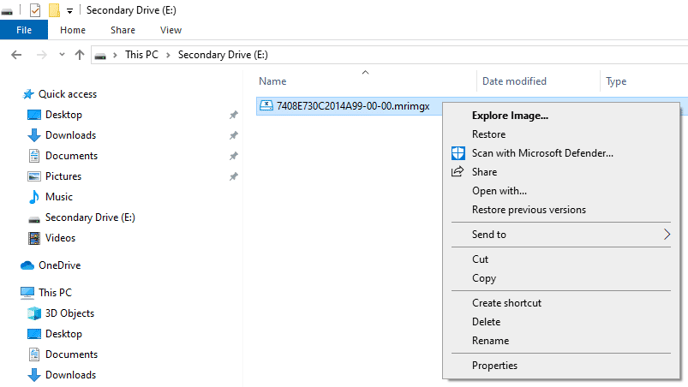
Browsing an Image within Macrium Reflect
Images can also be browsed from within Macrium Reflect. First, select the image that will be browsed on the 'Existing Backups' page of Reflect. If the image is not displayed on the 'Existing Backups' tab, the list of folders that are being searched for images can be edited using the 'Edit' button. In the window that opens, enter the path to the image and then select 'Add to list'.

After selecting 'OK' any images found in the path will be displayed in the 'Existing Backups' tab. Select the image that will be browsed, then select 'Browse':

Image Browse Wizard
Disk images will often contain multiple partitions and even multiple disks. In the window that opens, select the partition that will be browsed. If the image is being mounted to recover individual files and folders, the partition that will be selected will be the same partition where the file existed on the source computer before being deleted:

Once a partition has been selected, a dropdown menu will be displayed in the 'Drive Letter' column. This is used to select an available drive letter which will be used as the mount point for the drive:

At the bottom of the window, the 'Enable access to restricted folders' option can be specified to mount the image with full NTFS access rights to all folders in the image. This enables images created on another PC to be browsed without having to grant NTFS permissions.
Select 'OK'. The drive letter that was selected can then be accessed in Explorer to browse through the image file:

Files and folders can be recovered from the mounted image by copying and pasting them out of the temporarily mounted image.
Unmounting an Image
Once the image has finished being browsed, it can be unmounted through Windows Explorer or using Macrium Reflect.
Unmounting an Image Through Explorer
To unmount the image through Explorer, right-click on the Macrium drive icon, select 'Macrium Reflect', then select 'Unmount Image':

Unmounting an Image with Macrium Reflect
To unmount the image using Macrium Reflect, select the 'Existing Backups' tab, then select 'Detach a backup image from Windows Explorer'.

The checkbox next to each mounted partition can be used to select the partitions that will be unmounted, then select 'Detach':

Browsing and Unmounting Images using the Command Line
Macrium Reflect supports browsing and unmounting images using the command line. Reflect.exe can be found in the C:\Program Files\Macrium\Reflect directory by default. The available options can be displayed using the following command:
C:\Program Files\Macrium\Reflect>reflect.exe -h
The following switches are supported when browsing and unmounting images using the command line:
| Switches | Description |
| -b | This switch specifies that the image will be browsed and is required to browse image files. |
| -bw | This switch makes the mounted drive temporarily writeable. Any changes that are made to the mounted drive are temporary and will be discarded when the image is unmounted. |
| -bfa | The option Enable access to restricted folders mounts the image with full NTFS access rights to all folders in the image. This means you can browse images created on another PC without having to grant NTFS permissions. |
| -auto | Do not show the Backup Selection dialog and automatically mount all partitions in the image file. |
| -drives |
A comma-separated list of drive letters that will be used for the virtual drive while the image is mounted. The following example will mount the temporary virtual drive using drive letters m and n: -drives m,n If no drive letters are specified, then the next available letters are used. |
| -pass |
Specifies the password for password protected images. The password should be specified inside inverted commas, for example: -pass "SecurePassword123!" |
| -u | This switch specifies that the drive for the browsed image will be unmounted. |
Browsing Images using the Command Line
The following command can be used to browse an image file:
reflect.exe ["Path to Image file"] [Add one or more switches]
Instead of entering a path to an image file, LAST_FILE_CREATED can be used instead, this will browse the last image that was created in the current Windows session.
Examples
To mount an image and open the browse image wizard to select a drive letter:
C:\Program Files\Macrium\Reflect>reflect.exe "J:\76FF71EBBB032A35-00-00.mrimg" -b
To mount all partitions of an image using the next available drive letter(s):
C:\Program Files\Macrium\Reflect>reflect.exe "J:\76FF71EBBB032A35-00-00.mrimg" -b -auto
To mount all partitions for the last image created in the current Windows session:
C:\Program Files\Macrium\Reflect>reflect.exe "LAST_FILE_CREATED" -b -auto
To mount all partitions in an image using drive letters p,q,r:
C:\Program Files\Macrium\Reflect>reflect.exe "J:\76FF71EBBB032A35-00-00.mrimg" -b -auto -drives p,q,r
To mount the third partition only using the drive letter 'R':
C:\Program Files\Macrium\Reflect>reflect.exe "J:\76FF71EBBB032A35-00-00.mrimg" -b -auto -drives *,*,r
To mount all partitions in a password-protected image using drive letters p,q,r where the password is SecurePassword123:
C:\Program Files\Macrium\Reflect>reflect.exe "J:\76FF71EBBB032A35-00-00.mrimg" -b -auto -drives p,q,r -pass "SecurePassword123"
To mount the third partition only using the drive letter 'R' and make the mounted drive writeable:
Unmounting Images using the Command Line
The following switch is supported by Reflect.exe when unmounting an image:
reflect.exe [drive letter to detach] [-u]
Examples
To detach all temporary drives:
C:\Program Files\Macrium\Reflect>reflect.exe -u
To detach drive J only:
C:\Program Files\Macrium\Reflect>reflect.exe J -u