Harvesting Drivers with the Technician’s Rescue Media
- Overview
- Launching the Portable Macrium Reflect Application
- Harvesting Drivers Using the Portable Application
Overview
Macrium Reflect rescue media uses the Windows Preinstallation Environment (WinPE) or Windows Recovery Environment (WinRE) to create rescue media. For Macrium Reflect rescue media to communicate with a system's hardware (e.g., accessing network resources to restore images located on network shares, writing to a local disk to perform a restore, etc), the rescue media must have a compatible driver for the device.
WinPE and WinRE come packed with a large collection of in-box drivers that enable the rescue media to work with a wide range of different hardware devices without any user driver management. However, there are many devices that do not have driver support in WinPE/WinRE by default.
Since the Macrium Technician's License can be used to back up and restore multiple systems, it is important that the technician's rescue media has the necessary drivers to communicate with the hardware where the images were created. This ensures that in the event of a disaster, the drivers are already present to perform a restore.
This article contains the steps to harvest drivers from systems using the Macrium Reflect Portable Application; you can read more generally about driver management in Macrium Reflect here.
Launching the Portable Macrium Reflect Application
First, the Macrium Reflect Portable Application should be launched on the system from which the drivers will be harvested. This will most commonly be a system that is being imaged, as this will ensure that the image can be restored to the same hardware in the future. However, the drivers can also be harvested from systems that are being imaged; for example, when restoring to replacement hardware in the event of hardware failure, drivers can first be harvested from the OEM operating system included with the new hardware. The bootable rescue media can then be used to easily restore the image to the new hardware.
Once the technician's rescue media has been connected to the system, open the drive in Windows File Explorer nd launch 'portable.exe', which can be found in the root of the rescue media drive:

Harvesting Drivers Using the Portable Application
Once the Macrium Reflect Portable Application has been launched, drivers can be harvested using the 'Add drivers to the technician's rescue media' button, found on the 'Create Backups' or 'Existing Backups' tabs:

The window that opens, a table will be displayed listing the hardware devices that have been found on the system and the status of the driver support in WinPE/WinRE.

The status column can display the following statuses:
| Status Message | Description |
| Device Detected | The device has no drivers and will not function in the rescue media. If this device is required for recovery, the necessary drivers should be added. |
| Device support in WinPE | The device has a supporting driver in the rescue media. Generally, no action is required. |
| Compatible device support in WinPE |
The device has a compatible driver in the rescue media. Generally, no action is required. |
| Driver already present in Drivers folder | A driver has previously been added to the rescue media for this device. |
| Copy host driver/Inject host driver |
For Windows Vista and later operating systems, if a device is found without driver support, the operating system will be scanned for compatible drivers. If a compatible driver is found, it will be added to the rescue media. Note: If no compatible device driver is found, the 'Device Detected' message will be displayed, and a driver will need to be added manually. |
Selecting 'OK' will close the window and copy the applicable drivers to the technician's rescue media. The drivers that have been harvested by the technician's rescue media can be viewed in the 'Drivers' folder of the rescue media:

Overriding Existing Drivers
By default, the Macrium Rescue Media Builder will attempt to use the most up-to-date and appropriate device driver for the hardware in the rescue media. There are edge cases where this driver may not be the most appropriate choice, and it's necessary to override the default behavior. For example, the host USB driver might not function correctly in WinPE/WinRE, or the host driver might be a better choice than the WinPE/WinRE driver that's selected by default.
The 'Override' dropdown menu lets you override the default driver choice. The selected override is displayed in the 'Override' column in the device list.
Note: The 'Override' column in the device table will only be displayed when at least one override has been specified.
To specify a driver override, select the device in the device table and then select the 'Override' button.
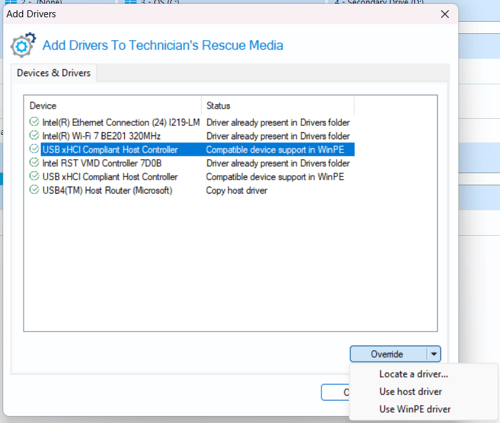
The following options can be specified and will be displayed in the 'Override' column:
| Override Column Message | Description |
| Use supplied driver | A driver has been supplied by selecting 'Locate a driver...' in the override menu. |
| Use host driver | 'Use host driver' in the override menu has been selected. The driver discovered on the host Windows system will always be used, even if a more up-to-date driver is found in Windows PE. |
| Use WinPE driver | 'Use WinPE driver' in the override menu has been selected. The Windows PE driver will always be used, even if a more up-to-date driver is found on the host Windows system. |
| Do not copy drivers | 'Do not copy drivers' in the override menu has been selected. This override is only available if there's no compatible device support in WinPE/WinRE and prevents any driver from being used to enable the device in WinPE/WinRE. |