- Password
- Comments
- Shutdown
Compression
Backup files can be reduced in size without compromising data integrity. Compression results may vary depending on the compressibility of the source data, for example, a standard Windows install OS partition will compress to around 60-70% of its original size. The compression effectiveness for user data partitions and files will depend on the types of files being backed up. Files that won't compress further include most audio and video files, as well as existing compressed files like .zip, .tar, .7z, etc.

|
Compression Level
|
Description
|
|---|---|
| None | Backup without compressing. |
| Medium (Recommended) | Medium compression generally provides the best compromise between performance and the resultant backup file size. |
| High | High compression may make backups take considerably longer to complete with the difference in file size being marginal. |
Macrium Reflect LTSC uses a very fast, real-time, streaming block compression algorithm. This will not provide the same overall compression ratio as common compression utilities like 7-Zip which use, much slower, whole-file data compression techniques.
All 'mountable' backup files, such as those created by Macrium Reflect, require discrete blocks of data to be compressed and decompressed 'on the fly'. This enables images and backup files to be incremented and mounted as drives in Windows Explorer.
|
Option |
Description |
|---|---|
| Intelligent Sector Copy |
Only backup data blocks that are being used by files on the disk. This significantly reduces the time it takes for backups to complete and reduces the size of the backup files. Note: The data blocks in the pagefile (pagefile.sys) and hibernation (hiberfil.sys) files will be excluded from images. Data blocks in these files are temporary and not required when Windows starts. These files will be visible in the imaged file system but will take up zero space in the image file. |
| Forensic Copy |
Backup all data blocks. This may significantly increase the size of image files. e.g., An image of a 1TB file system with only 1GB in use will contain 1TB of data blocks prior to any compression. |
File Size
This page of the defaults and settings enables a maximum file size limit when creating backup files, additional data will be written to another file. Alternatively, the destination file system for the image can be used to determine the maximum file size.
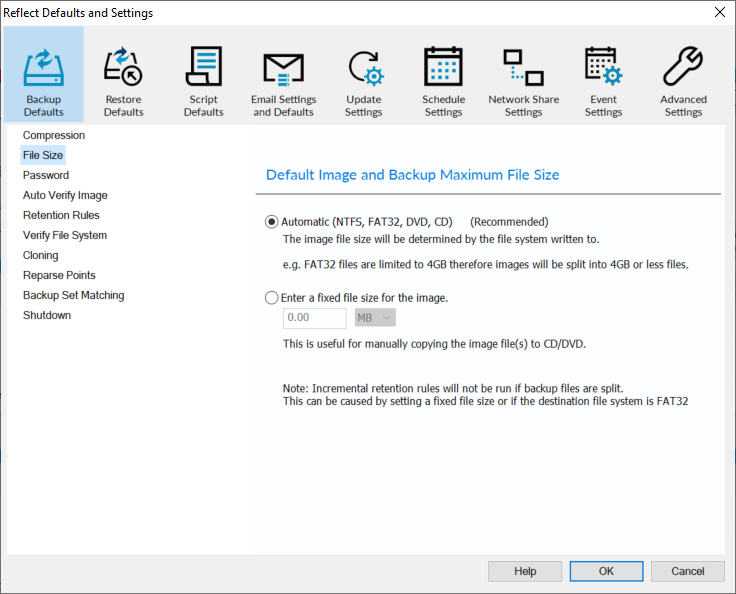
Incremental Retention Rules will not be run if backup files are split. This can be caused by setting a fixed size or if the destination file system is FAT32.
|
Option |
Description |
|---|---|
|
Automatic (Recommended) |
When this option is selected the destination file system will determine how large the resultant backup files will be (NTFS, FAT32, DVD, CD). For example, FAT32 files are limited to 4GB therefore images are going to be split into 4GB, or less, files. |
| Fixed file size | Create Images that will be split into many fixed-size files. This is useful when copying Image files to optical media or some cloud storage providers. |
Password
This page can be used to specify password protection for backup files. This provides additional security against unauthorized access to backup data. When this option is enabled, by default, all backup files that are created will require the password to be entered before they can be browsed or restored.

| Option | Description | |
Enter Password: |
The minimum password length is determined by the selected AES encryption level. Long passwords are much more secure than shorter passwords. The passwords are not saved to backup files. Macrium Reflect uses standard PBKDF2 key derivation functions with 260K iterations to save an irreversible hash of the password. To view an existing saved password in this window, click the 'eye' icon in the password edit field. After entering valid Windows Administrator credentials, the password will be shown in plain text. |
|
AES Encryption |
None | No encryption and the password can be any length. |
| Standard 128 Bit | This is the default and requires a password containing at least 8 characters. | |
| Medium 192 Bit | Requires a password containing at least 16 characters. | |
| High 256 Bit | Requires a password containing at least 32 characters. | |
Encrypt stored passwords |
Passwords are stored in backup definition files to enable unattended backups to run. Select this option to encrypt your passwords in the backup definition file using a steganographically hidden asymmetric key. |
|
Auto Verify Image
When this option is enabled, Macrium Reflect backup files will be verified immediately after creation. This helps ensure that no corruption of data occurred while the image was being written to the destination. Enabling this option can considerably increase the amount of time taken to create the image:

Read more about verification here.
Imaging Rate Limit
If enabled, a rate limit can be set for writing to the destination. This will limit the write rate to a specified number of Mbits (megabits) per second.
Note: In the backup progress, a higher transfer rate than the rate limit may be displayed. This is because the transfer limit counts the amount of data read from the source disk and saved into the backup file without including compression.
After the backup is completed, the read and write rate is shown in the backup log.

Verify File System
The 'Verify File System' option is used to check the integrity of the file source system before a backup is created.
Macrium Reflect will automatically verify the integrity of FAT32 and NTFS file systems being backed up. This means checking that all files and folders have their data entries correctly mapped to the file allocation table (FAT) or $MFT Bitmap (NTFS).
This is a comprehensive check, and similar in functionality to the MS-DOS CHKDSK. command. When enabled, this option may increase the time taken to complete a backup.

Backup Set File Name Prefix
By default, when using a custom name for the image file, the image ID will be appended to the start of the custom name. This helps ensure that "name collisions" do not occur which could lead to older backups being mistakenly overwritten.
This option can be used to prevent the image ID from being appended to the start of the backup name.

Read more about backup file naming here.
Comments
The 'Comment' page enables a comment to be specified that can be used to help identify and describe the images that are created by this definition:

The comment will be visible when viewing backups in the 'Existing Backups' tab of Macrium Reflect and the rescue media:

The comment can also be viewed in the 'Backup Comment' column using Windows Explorer:
![]()
Shutdown
This will control the power-saving option that is applied when the disk image is created:

|
Option |
Description |
|---|---|
| Shutdown |
When selected the system will shutdown after the backup is complete. A sub-option can be enabled to force all programs to close without querying the user whether they can be closed. |
| Hibernate | When selected the system will hibernate after the backup is complete. |
| Suspend | When selected, the system will suspend after the backup is complete. |
This page of the image options is used to configure email notifications that will be sent when an image has been completed. The email notifications configured here are dependent on the 'Email Server' being configured in the 'Email Settings and Defaults'.
The settings below may already be configured if the default email success or failure options have been configured in the 'Email Settings and Defaults'. In this case, the options here can be used to change the notifications from the defaults or to enable email notifications for definitions that were created before the default notifications were configured.
Email Success

| Option | Description |
| Send email notification on success | When enabled, an email notification will be sent when the image completes successfully. |
| Attach log file | Attach the image log file to the email notification. |
| Attach VSS log file | Attach the VSS log file to the email notification. This option will only apply if VSS is used during the image. |
| Recipient List |
The email address(es) of the recipient(s) of the email notification. Multiple emails can be specified with a semicolon (;) separated list: example1@domain.com; example2@domain.com; example3@domain.com |
| Subject | This controls the subject of the email notification. |
| Content | This controls the body of the email notification. |
Email Warning

| Option | Description |
| Send email notification on warning | When enabled, an email notification will be sent when the image completes successfully with a warning(s). |
| Attach log file | Attach the image log file to the email notification. |
| Attach VSS log file | Attach the VSS log file to the email notification. This option will only apply if VSS is used during the image. |
| Recipient List |
The email address(es) of the recipient(s) of the email notification. Multiple emails can be specified with a semicolon (;) separated list: example1@domain.com; example2@domain.com; example3@domain.com |
| Subject | This controls the subject of the email notification. |
| Content | This controls the body of the email notification. |
Email Failure

| Option | Description |
| Send email notification on failure | When enabled, an email notification will be sent when an image fails to complete. |
| Include Cancellations | When this option is enabled, failure notification emails will also be sent when an image is cancelled. |
| Include skipped scheduled backups | When this option is enabled, failure notification emails will also be sent when a scheduled image is skipped, for example, when a schedule conflict results in a scheduled image not running. |
| Attach log file | Attach the image log file to the email notification. |
| Attach VSS log file | Attach the VSS log file to the email notification. This option will only apply if VSS is used during the image. |
| Recipient List |
The email address(es) of the recipient(s) of the email notification. Multiple emails can be specified with a semicolon (;) separated list: example1@domain.com; example2@domain.com; example3@domain.com |
| Subject | This controls the subject of the email notification. |
| Content | This controls the body of the email notification. |
